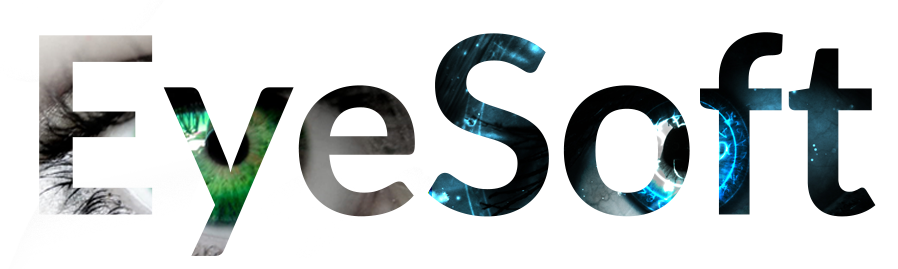First plugin the wave share device into power and ethernet (or POE ethernet)
On a windows PC that is on the network download the wave share search software:
https://eyesoft.ca/install/VirCom_en.zip
Once installed > click more info > run anyway
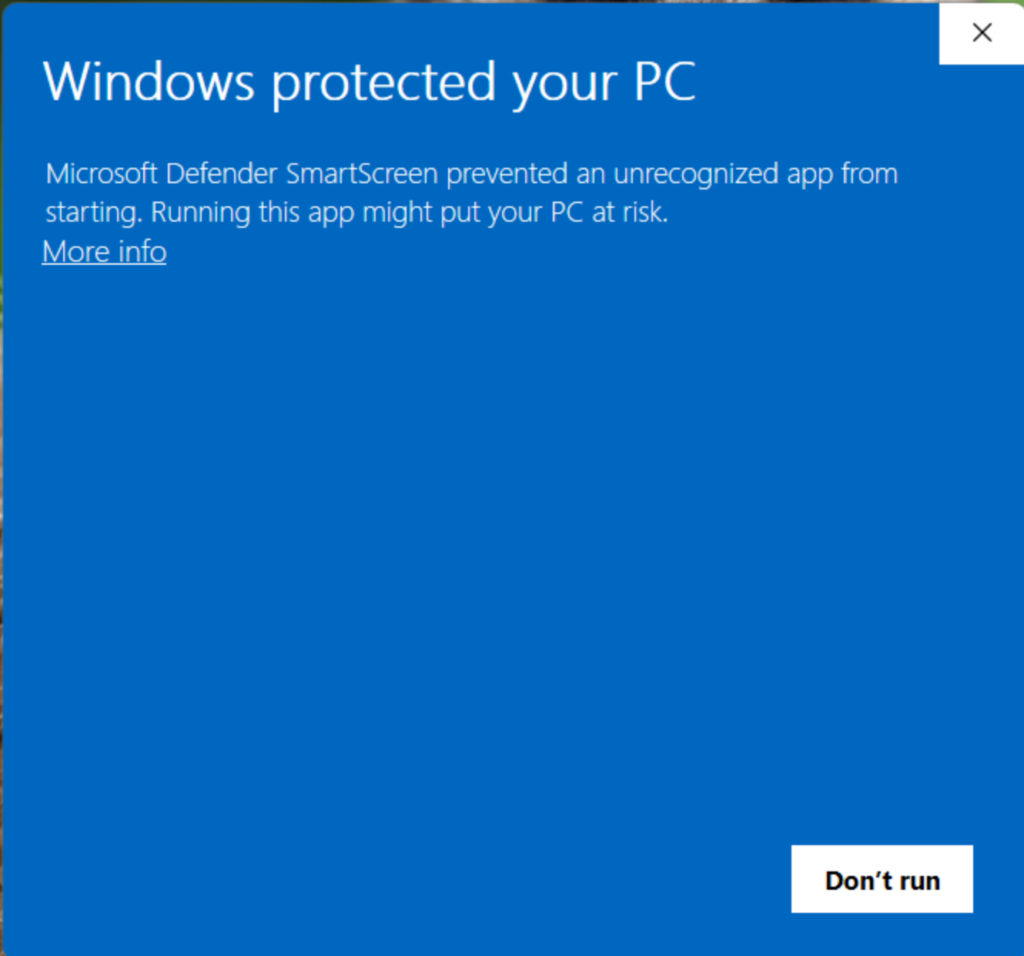
Once the app is open click Device
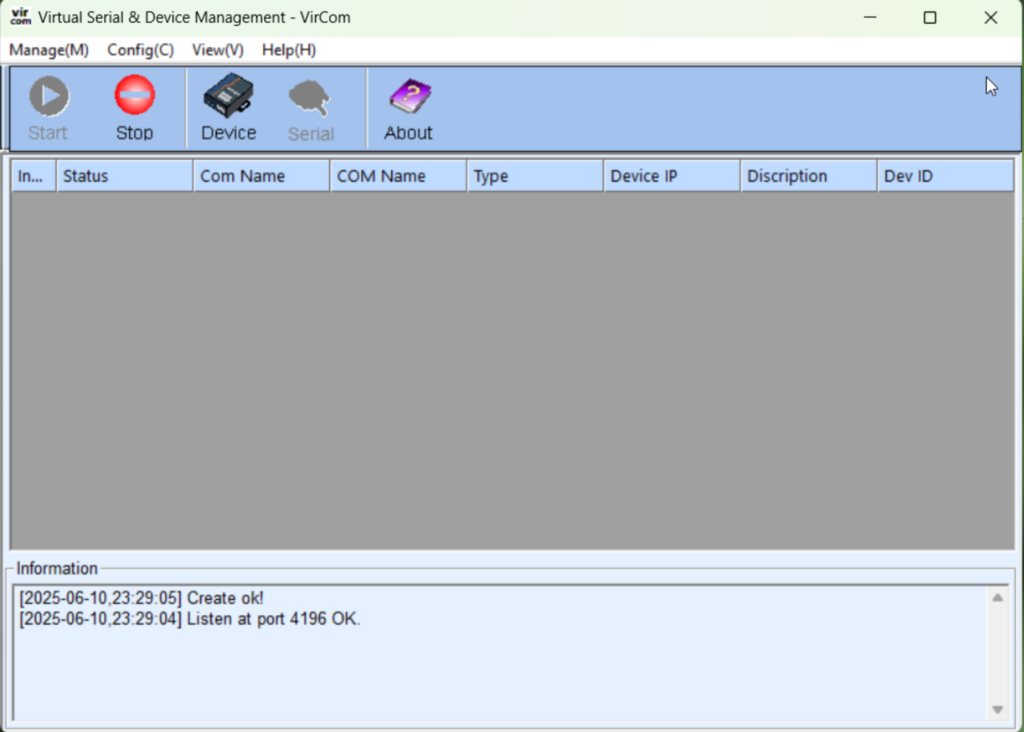
You will see compatible devices shown here, find the device you want to modify and click Edit Device
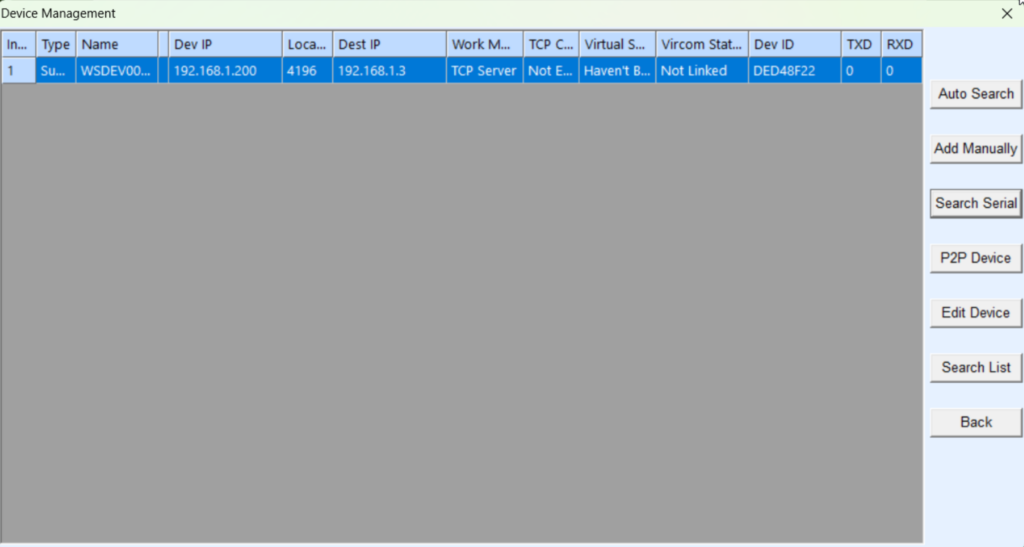
From here set the IP address, device name, baud rates and any other settings that need modifications then click Modify Settings
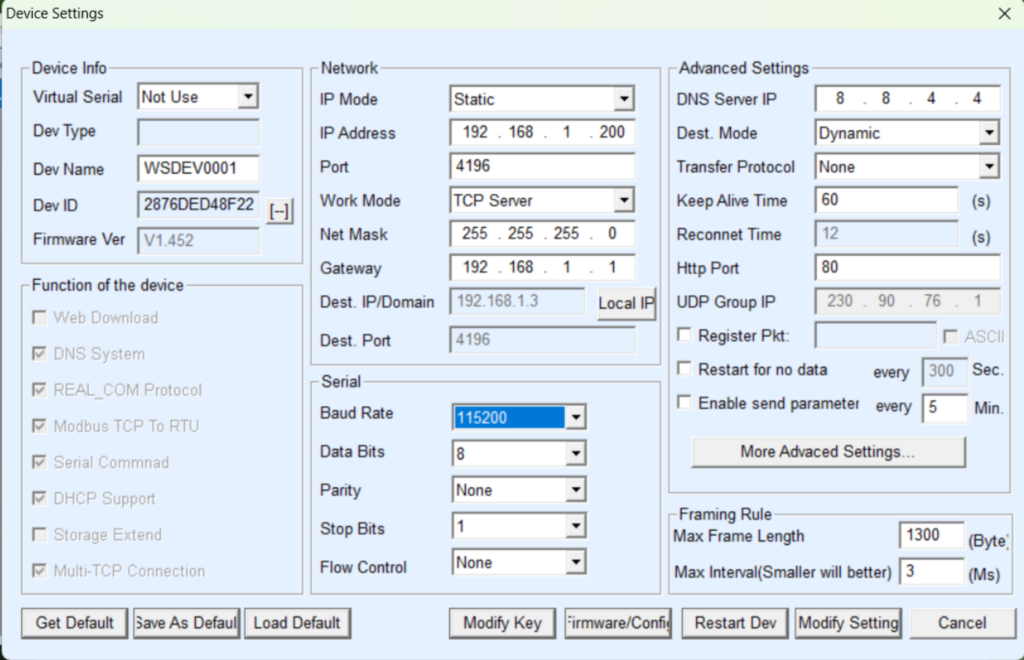
Additional settings can be found by visiting the destination IP, the default password is to keep it blank
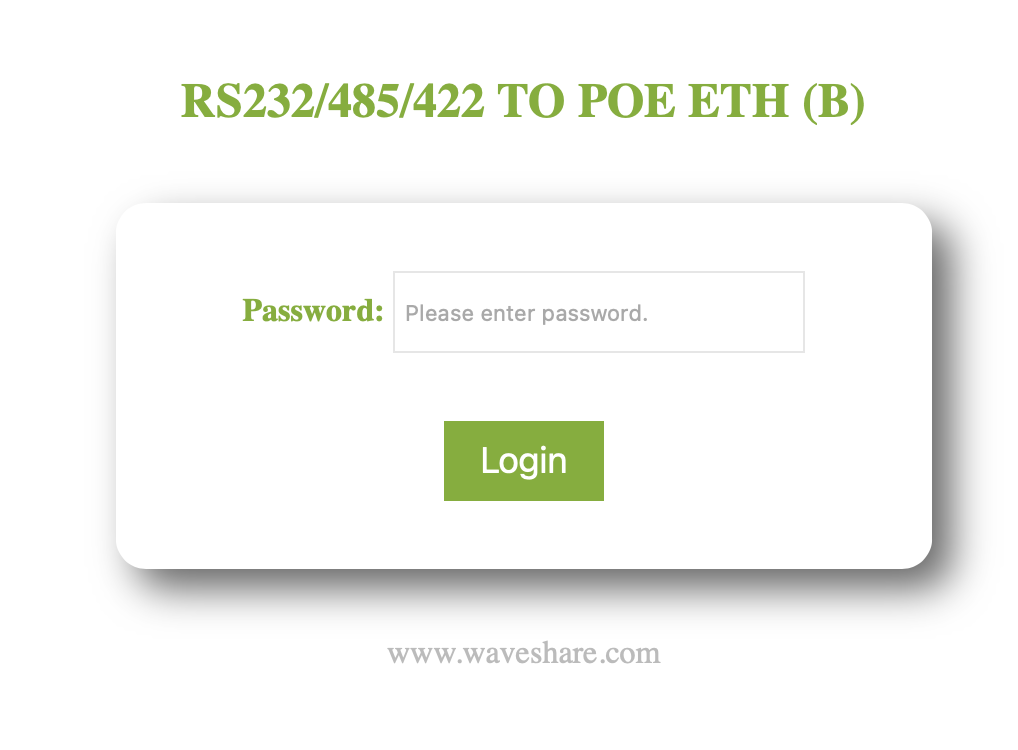
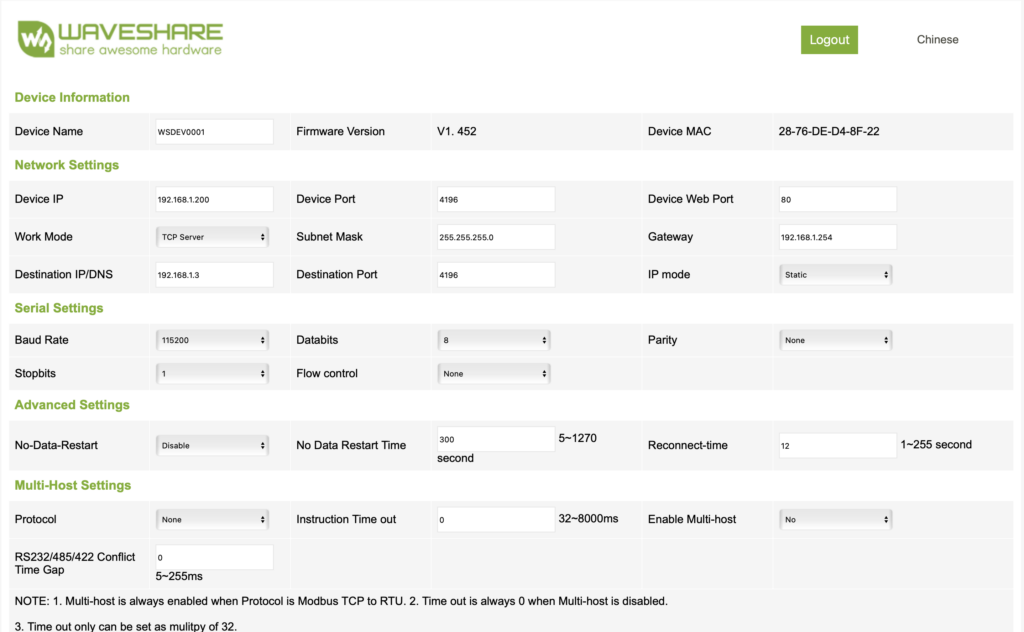
Destination IP is where data is sent on read. More settings and guides can be found here at the manufacture’s website: https://www.waveshare.com/wiki/RS232/485/422_TO_POE_ETH_(B)
How to perform a factory reset:
- Locate the “RELOAD” or “CFG” button on your device.
- With the device powered on and operating normally, press and hold the button for at least 5 seconds (some models recommend 13 seconds—refer to your device’s exact manual).
- Release the button. The device will reset itself, and after about 10 seconds, all indicator lights except the power (PWR) LED will turn off briefly and then resume normal operation. This indicates that the device has been restored to factory settings
Difference Between TCP Server and TCP Client Modes
TCP Server Mode:
- The Waveshare device listens for incoming TCP connections from remote clients (such as PCs, SCADA systems, or custom applications).
- The device waits passively; it does not initiate connections.
- Multiple clients can connect to the device simultaneously (up to 30 connections supported on some models).
- Data received from the serial port is sent to all connected clients, and data received from any client is forwarded to the serial port.
- Typical use: When you want remote systems to initiate communication with your serial device.
TCP Client Mode:
- The Waveshare device actively initiates a TCP connection to a specified “Destination IP” and port.
- Once connected, it sends serial data to that remote server/application and receives data from it.
- The device can be configured to connect to up to 7 different destination IPs on some models.
- If the connection drops, the device will attempt to reconnect automatically.
- Typical use: When your serial device must send data to a specific server or cloud service that is waiting for incoming connections.
Now you can match those settings inside of EyeSoft devices