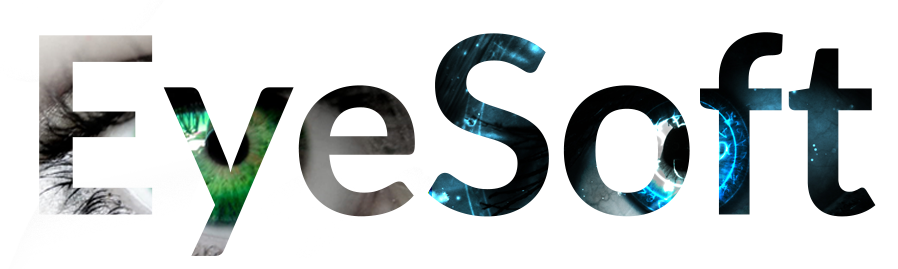Support +FAQ
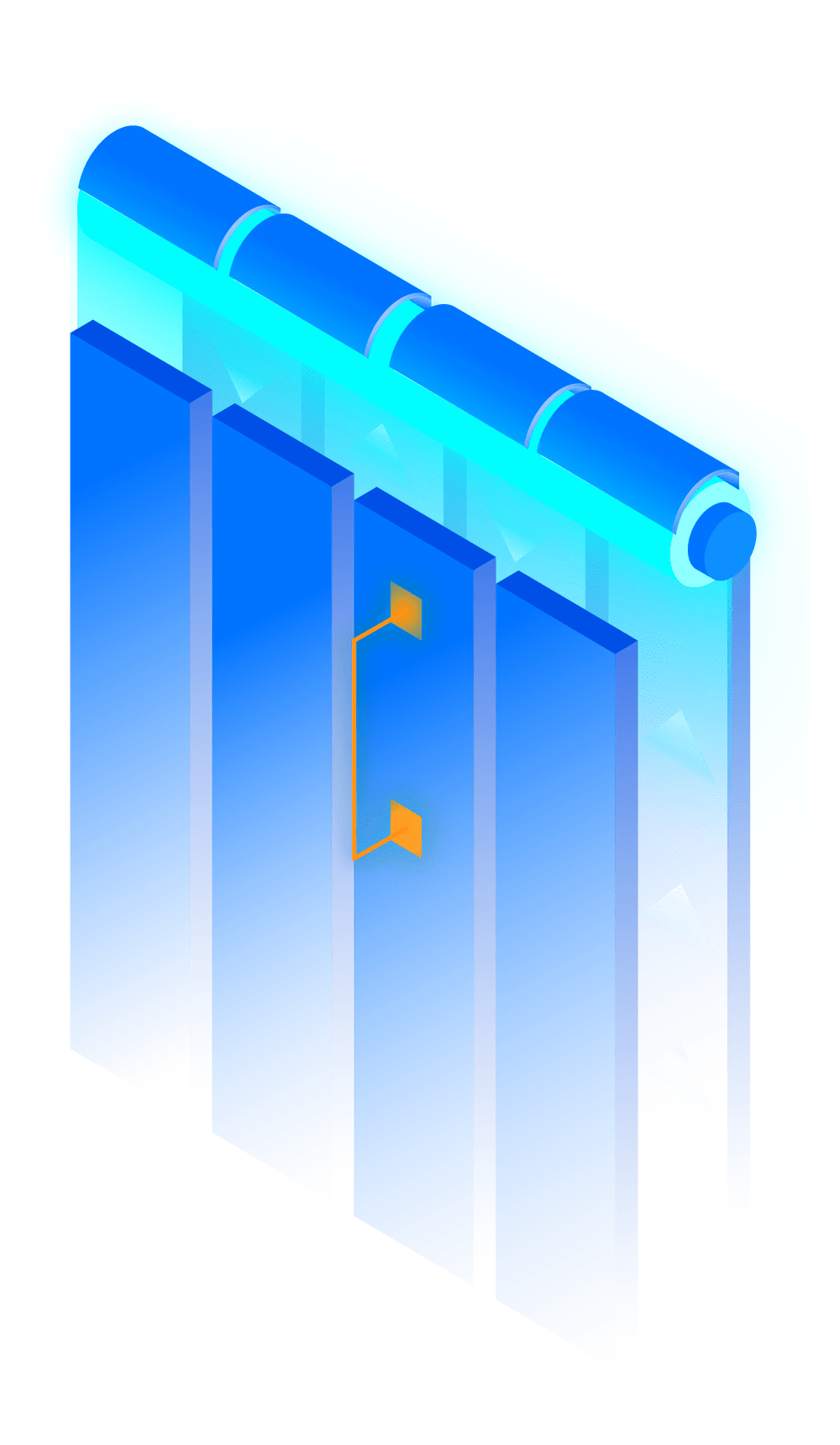
Waveshare Device Configuration
First plugin the wave share device into power and ethernet (or POE ethernet)On a windows PC that is on the network download the wave share search software: https://eyesoft.ca/install/VirCom_en.zip Once installed > click more info > run anyway Once the app is...
Troubleshooting Print Issues
If you are unable to print your RFID tags follow these few steps (2-3 minutes)Step 1. Check the printers IP Address On the printer’s screen, tap the Network Icon. Select Wired from the options. The Wired IP Address will be displayed on the screen. Important: Write...
Configuring RFID ceiling scanner
To setup the RFID ceiling scanner first download the software from here: https://eyesoft.ca/wp-content/uploads/2025/05/PartalManagementTools_Ver3.1.23_20240720.zip Unzip the contents and open the PartalManagementTools app if you get a warning like this click More info...
Zebra Printer media & ink guide
Please follow this video tutorial to find out how to place labels correctly inside of the printer as well as changing the ribbon. Please note the video shows a USB setup, you can ignore this part as a PC is not required for EyeSoft printing Video link:...
Calibrating Zebra Printer
When you change label stock it is important to re-calibrate the printer to avoid print issues. Even though the stock is the same small differences in the manufacturing between batches could throw off the prints or cause malfunctions in the printing. Takes 3-5 Minutes...
Updating Showroom scanner
To update your Triangle showroom scanner software. Open up Google Chrome on your device Then go to www.eyesoft.ca/install to find the latest software version of es-wedge-x.xx.apk Complete the download Once the download completes, open the file by clicking it in the...
How to import Visual Eyes tags into EyeSoft for RFID printing
To import Visual Eyes tags into EyeSoft for RFID printing first open Visual Eyes. Open Inventory then click Reports Then choose Frame report, In Stock then Detail. You can choose all or we recommend going brand by brand if this is your first time importing tags After...
Updating RFID gun software
To update your RFID gun software. Open up Google Chrome on your RFID gun Then go to www.eyesoft.ca/install to find the latest software version of es-scanner-x.xx.apk Complete the download Once the download completes, open the file by clicking it in the notification...
Zebra Printer Setup
Zebra PrinterThe Zebra Printer prints custom RFID Labels that are customized for Optometry and the Zebra Printer. This setup is a critical part of Eyesoft so don’t rush this. Take your time! Step 1: Power On Your Zebra RFID Printer Unbox your Zebra printer and ensure...
Zebra Printer Setup
Once you receive your Zebra printer there are a few steps to get started. This should take about 6 minutes. First plug your printer into power and internet. Then press the power button on the top to boot up the printer. You may see a warning saying RFID country code...
RFID Gun Barcode Settings
Setting Up the Barcode Reader on Your RFID Gun To ensure your RFID gun scans and submits barcodes automatically, follow these simple steps: Step 1: Install the “Scan” App Visit the Google Play Store or Apple App Store on your device. Search for the app titled “Scan”...